Workflow
To stitch the recordings of the Mosaic 51 and Mosaic X cameras first, in addition to our 360 Private Publisher program the Mistika VR program is needed.
In case you processed your recordings into equirectangular jpg files with EXIF metadata already you can skip Mistika VR.
Only the 360 Private Publisher setup is needed.
For testing we provide example recordings.
Setup
Mistika VR
To be done once only.
Afterwards 360 Private Publisher will control Mistika VR for you.
Mosaic customers
When purchasing a Mosaic camera all customers receive a Mistika VR coupon worth 297 Euro.
With it you can get a 90-day license for Mistika VR for free.
No credit card needed.
Hint
It works best to sign up with an email address and password.
Avoid the Continue with Google option.
More info
https://www.mosaic51.com/featured/free-mistika-vr-trial-for-mosaic/
Alternative
Just purchase one of the many subscription or one-time licenses.
The monthly subscription for 49 Euro/month is sufficient:
https://www.sgo.es/mistika-vr-plans/Hint
The free Evaluation Edition license will not work.
The cheapest working option is the Monthly Subscription – Personal Edition.You can cancel it any time. Even immediately. It then will work for 1 month.
We assume you used your coupon or purchased a subscription or one-time license.
You received an email with a license code that looks like this:
42f3dg2-0123-4gg4-cb2d-01d2w342ws2f
Log into your new account and open:
https://www.sgo.es/my-account/downloads/
Download MistikaVR 10.6.0 for windows.
Only install it. Do not start it.
On your PCs Desktop open the SGO activation tool.
Log in with your SGO account email address and password.
Enter your activation code and activate it.
Close the SGO activation tool.
The setup is finished.
360 Private Publisher
To be done once only.
Download and install it.
When starting the program for the first time a form pops up. Fill it in.
The program now works for free for 7 days.
Mosaic customers
When purchasing a Mosaic camera all customers receive a 360camsters coupon worth 99 Euro.
With it you can get a 30-day license for 360 Private Publisher for free.
No credit card needed.
Alternative
Just purchase one of the many subscription or one-time licenses.
The monthly subscription for 69 Euro/month is sufficient:
https://www.360camsters.com/360-private-publisher-plans
You receive an email with a license code.
Enter it in Menu: License-> Add activation key.
Additional subscriptions as well as 30-day an 1-year one-time purchases are available at https://www.360camsters.com/360-private-publisher-plans/
The setup is finished.
Workflow
Reels (Recordings)
Import data copied from the Mosaic cameras USB-SSD.
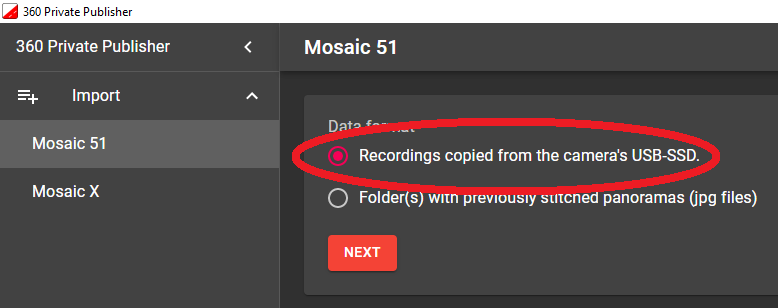
Pick one or many reel folder(s).
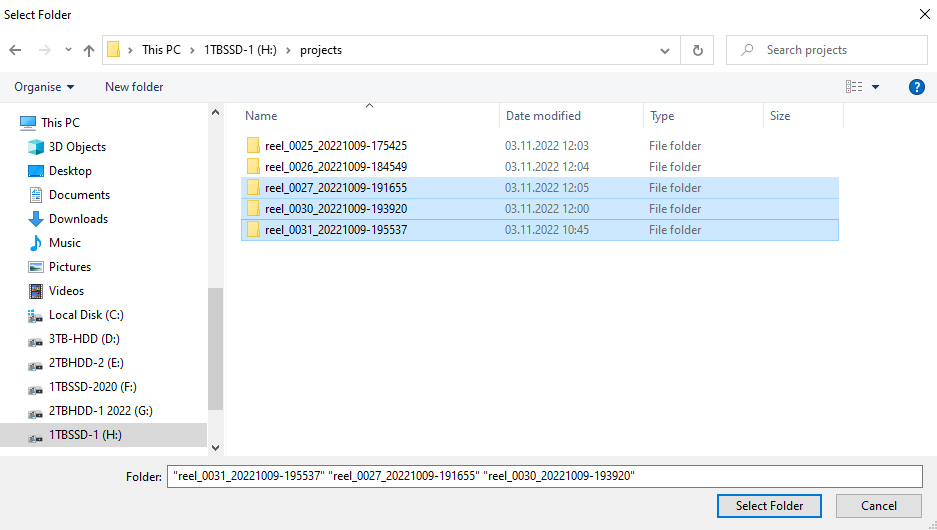
Set the .gpr file. (Provided by Mosaic by email.)
After the import is done you will see an overview of the imported recordings on the Tours page.
Open the Map page to see your recordings on a map.
Work your data.
E.g. remove duplicates.
Remove excessive footage with Menu: Tools-Skip.
Preview the player and customize the player to your liking.
Open the Export page and process.
Then click the View Player button to launch the player right away in your browser.
Upload to the Amazon cloud with Publish.
Or manually ftp the player to your server.
Equirectangular (Already processed)
This is the probably easiest workflow. Mistika VR is not needed.
For testing we provide example recordings.
It is assumed you have a folder with equirectangular jpg files with EXIF metadata.
Import that folder:
Menu -> Import Mosaic 51
or
Menu -> Import Mosaic X
After the import is done you will see an overview of the imported recordings on the Tours page.
Open the Map page to see your recordings on a map.
Work your data.
E.g. remove duplicates.
Remove excessive footage with Menu: Tools-Skip.
Preview the player and customize the player to your liking.
Open the Export page to process.
Then click the View Player button to launch the player right away in your browser.
Upload to the Amazon cloud with Publish.
Or manually ftp the player to your server.